This tutorial will walk through running a RedLine13 load test with advanced options on your AWS server. If you haven’t run a RedLine13 load test yet, you can read here to Run Your First RedLine13 Load Test.
Begin by logging into your account. Here are the steps for Using AWS for Load Testing with RedLine13. You can skip this if you’ve already set it up.
Next click “Start Test”, and then click the “Simple Test” tab.

Next, begin to enter the parameters of your load test. In this example we will have 10 virtual users with 10 iterations access StackOverflow. We have a 3 second ramp-up-time, a minimum delay of 500 ms, and a maximum delay of 10,000 ms:
Below is a description of the primary fields in the simple test setup.
- URL – This is the full URL of the page you wish to load test. This should include the URL scheme (e.g. http:// or https://). For example, http://www.stackoverflow.com
- Number of Users – This is the number of users that will be simulated. Let’s use 10 so we use the free RedLine13 server. 10 processes will be started to simulate visitors to the URL provided.
- Iterations Per User – This is the number of times each user will visit the URL. This is useful in simulating page refreshes. In this case, each user may have cached versions of resources (i.e. images, stylesheets, scripts, etc.) that are found on the page. Let’s use 10. Note: this is the primary difference between running a 100 user test with a single iteration and a 10 user test with 10 iterations.
- Ramp Up Time – It evenly distributes the start time of each test over the interval. After that delay, it starts the test, at which point another delay will be introduced based on the min/max delay setting before loading the first URL. Let’s set to 3 seconds.
- Minimum Delay – This sets the minimum delay in milliseconds (1/1000th of a second) that will be simulated per user before each request of the URL. Let use 500 milliseconds.
- Maximum Delay – This sets the maximum delay in milliseconds that will be simulated per user before each request of the URL. Let’s use the default of 10,000.
Advanced Options
There are additional advanced options that are automatically set when doing a simple test.
You have the ability to adjust these settings by clicking on the “Advanced Options” header.
- Load Assets – This option will parse the HTML response of pages and load the assets on the page. These assets include CSS stylesheets, scripts, and images. This option is enabled by default. A simulated browser cache is used when loading these assets.
- Use Free Server – We will not use this because we will use 10 iterations.
Load Agents
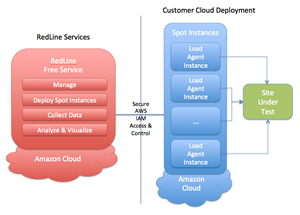 Since you are not running on the free server, you will have the option to define the load agents that will run the test.
Since you are not running on the free server, you will have the option to define the load agents that will run the test.
Each server that is running a simulated server is called a “Load Agent”. These servers run on YOUR Amazon Account – by setting the security access, you give us permission to start and stop the spot instances and keep your costs very low.
Each load agent simulates multiple users simultaneously.
You have the option to add multiple load agents in various geographic locations.
The settings for each load agent are described below.
- Location – Where the load agent will run.
- Size – The size of the server. You are only allowed to have one row per Location/Size pair.
- Number of Servers – Number of servers of this type to run.
- On-Demand Instance – By default, spot instances are used since they are cheaper, but you can choose to use On-Demand instances. The advantages of this are that the servers will start up quicker and will not be shutdown if your max price is too low.
- Max Price Per Server – For spot instances, you need to indicate the maximum amount you are willing to pay for a spot instance. If the amount is too low, the test may fail because the bid price is too low or the server may be reclaimed in the middle of a test.
- Approx. Users Per Servers – This is the approximate number of users to run per server. The sum of all of these should be within X of the total number of users entered in the simple setup portion, where X is the total number of servers. This is approximate since 1 server may be added or subtracted from this amount to meet the overall number of users.
Click “Save the response output from individual tests and calculate percentiles. (Pro Version)”
Run Your RedLine13 Load Test with Advanced Options
Name your test and click Start Test. Your test will start shortly. Then check out your results.
To learn how to write a custom test, take a look at the custom test tutorial.
