RedLine13 supports the ability to merge JTL output files for offline analysis after running a load test. This alleviates the need to download and view each individual JTL output file. Premium users can merge them into one JTL for convenience. The ability to merge JTL files provides you with a more streamlined breakdown of your tests. With this, you can easily cross-examine the individual JTL files that make up the single, merged file.
Data analysis
Since JTL files contain the results of a load test, their analysis can be useful in deducing trends and relationships in the test data. One of the key features of RedLine13 is the ability to effortlessly scale your tests across multiple load agents. While this solves the issue of scalability, it then becomes necessary to merge JTL files to do certain meaningful analyses. It is possible to merge these files manually, however that process is tedious and cumbersome. RedLine13 makes it easy with the convenient “Generate Merged JTL” option.
One straightforward example use case for JTL files would be to import data into Excel for generating your own custom graphs. This would also give the ability to combine with your own separate metrics to generate composite charts. Other use cases similarly involve importing the data into another program or database for visualization, reports, alerting, etc. As a means to import your load test data into any third party program, the applications of analyzing your combined JTL file are nearly endless.
Getting Stared
Users can get started by logging into their account, and then uploading a JMeter test to RedLine13. On the “Start New Test” page, ensure that you click the option “Save the Response Output from Individual Test and Calculate Percentiles” (Note: this feature is only offered for RedLine13 users with a Premium subscription):
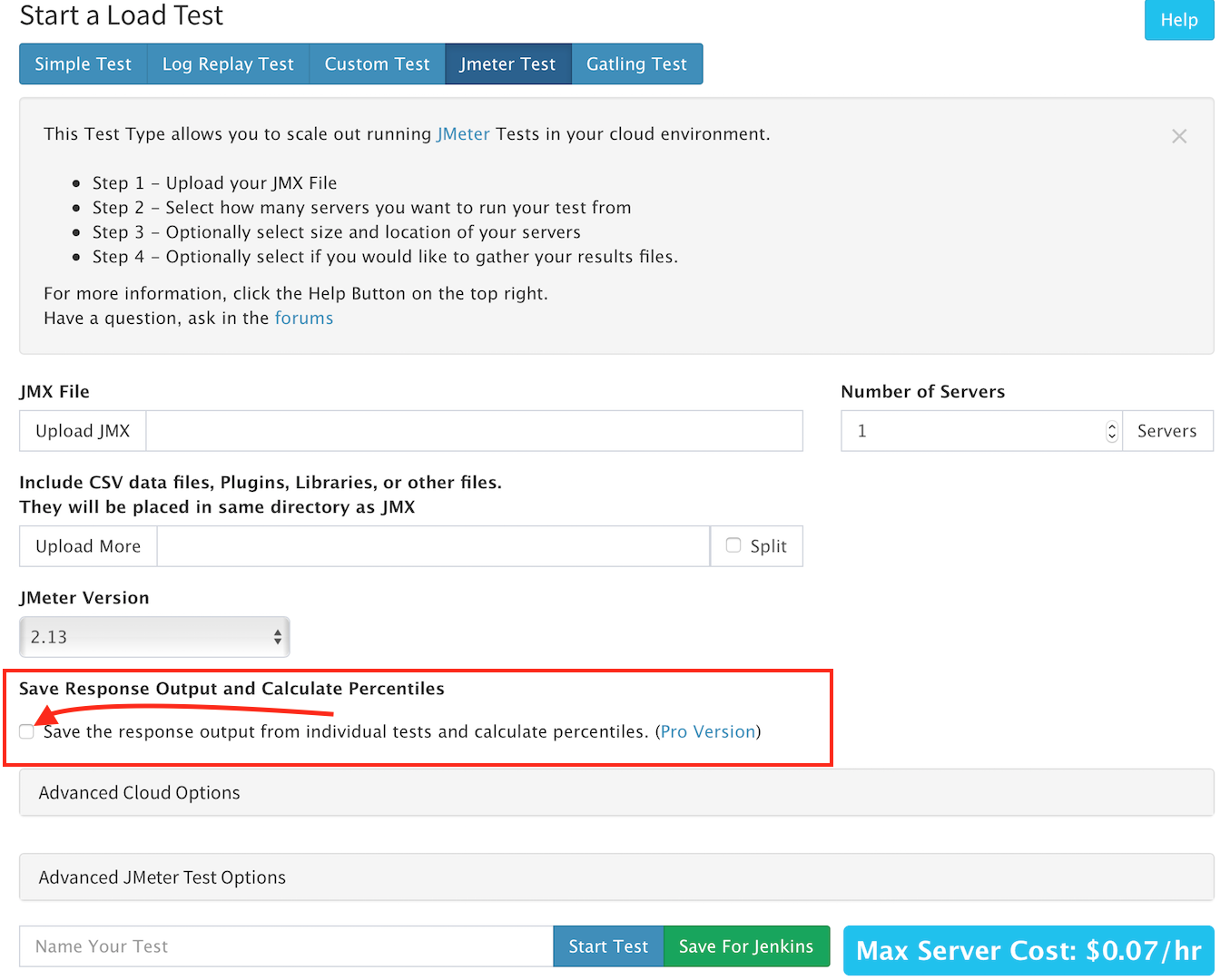
Merge JTL Output Files
From there, we will then click “Start Test” and run our load test like we normally would. Once the test has completed, navigate to the “Output Files” tab found underneath your test result summary. Then click on the “Generated Merged JTL” option to create a cross-server generated report:
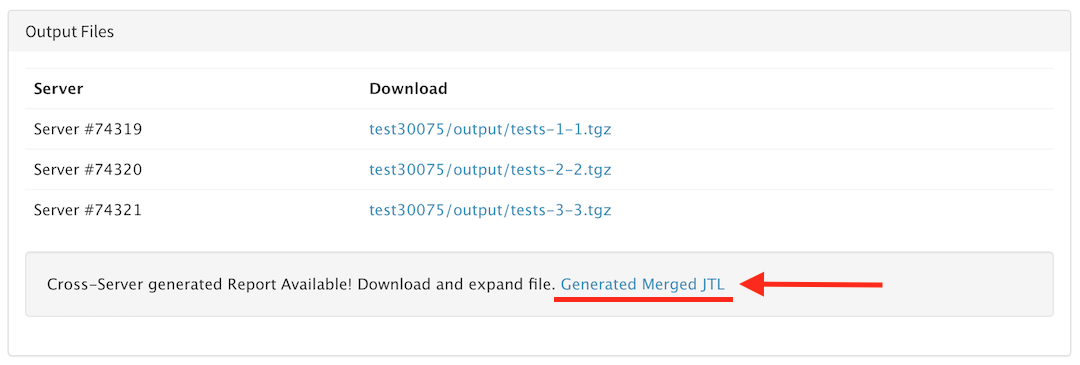
If you would like to try this out for yourself, we offer a free trial subscription that can get you up and testing within minutes.
