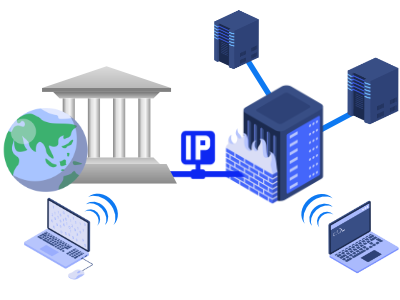
One thing you must be aware of is ensuring that your load generators are visible to RedLine13. This is accomplished through assigning public IP addresses. In this post we will show you how to configure that and successfully run your first load test.
What is a Public versus a Private IP?
A public IP address refers to its ability to be accessed from external networks – e.g., the internet. On the other hand, a private IP address is restricted to only other devices on the same local network. On a local area network, devices will have a private IP address to communicate with each other. They may or may not additionally have a public IP address to receive communications from outside networks.
Why is a Public IP necessary?
RedLine13 utilizes a unique approach to cloud-based load testing. By interfacing with your AWS account, we can keep costs extremely low. This necessitates communicating with instances we provision on your behalf. Since we take care of startup, configuration, results collection, and eventual termination of those instances automatically, our service needs to reach these instances over the internet.
How do you make sure load generators have Public IPs?
Load generators in most cases are configured by default to have public IP addresses assigned. However, every network and test configuration is unique. There are two places to check your configuration to ensure this is enabled. The first and most straightforward check is to ensure that for your test on RedLine13 you have enabled public IP assignment for load generators:

The above setting is enabled by default in your RedLine13 account. The second thing to check is your subnet configuration in AWS. This is a more technical setting that is usually configured when you set up your VPC network. Here is an example subnet which is configured for public IP address assignment:
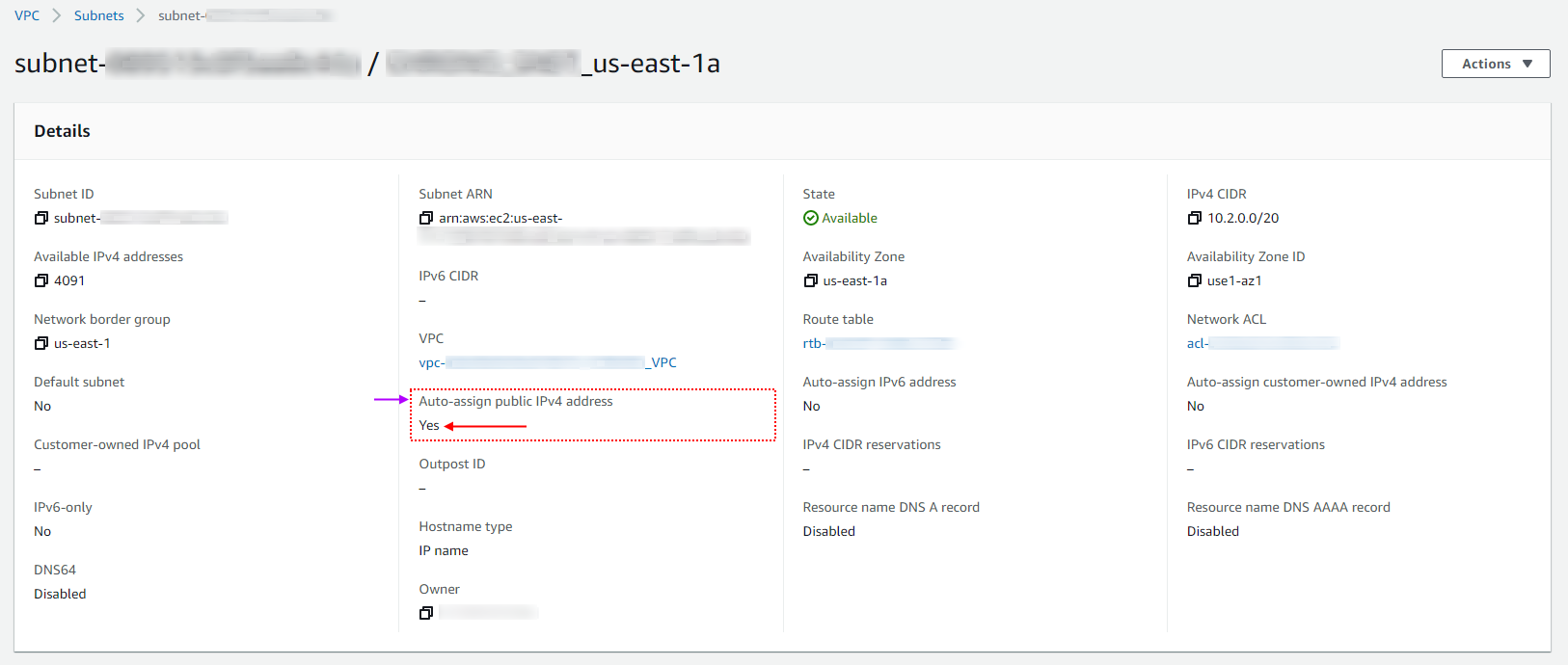
The important setting is ensuring “Auto-assign public IPv4 addresses” is set to “Yes”. (We also have another blog post that covers more advanced configurations.)
Two signs you are using a Private IP address:
There are two easy to tell if your load generators are configured incorrectly with a private IP address. The first and most obvious sign is that your load test will unexpectedly terminate with the message “Test automatically canceled due to no communication from load agent.” While this message may be received for other reasons, a private IP assignment should be at the top of the suspect list. The reason is fairly evident – if a load generator has a private IP, then RedLine13 cannot communicate with it.
The second sign to look for when a private IP assignment is suspected is the actual address format. The administrative body on the matter is the Internet Engineering Task Force (IETF) which has outlined ranges reserved for private addresses. These are as follows:
- 10.0.0.0 – 10.255.255.255
- 172.16.0.0 – 172.31.255.255
- 192.168.0.0 – 192.168.255.255
If your load agent IP falls within any of these ranges, it is safe to assume that they are configured with a private address. Here is an example of where to look for that:
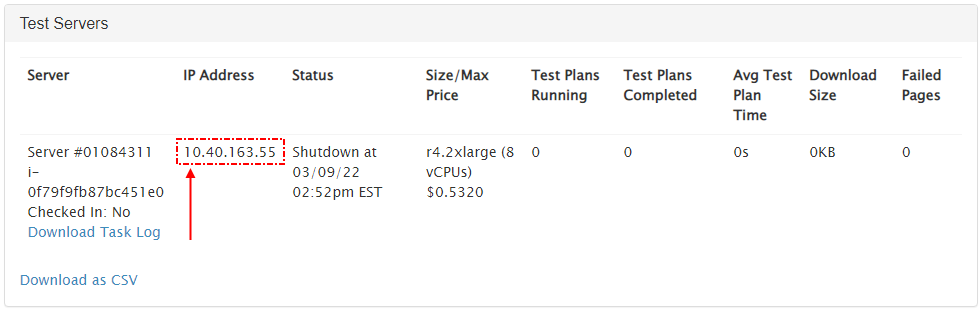
There are also other special use ranges that are less commonly encountered but may be helpful in diagnosing network connectivity issues.
Did you know that RedLine13 offers a full featured free trial? Sign up now and start testing today!
