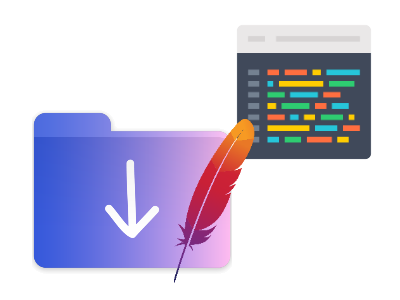
As you build your load test, you will need a way to debug your JMeter test. This is often accomplished initially using the JMeter’s GUI. When you move to the cloud however, there may be some differences that cannot be fully evaluated locally. To gain access to similar output – including logs – RedLine13 offers a feature to save output files for your JMeter and other load tests.
In fact, there are a few useful things this option does in addition to making JMeter logs visible. Enabling this option will store all JMeter output files, which also includes JTL files. From these files, additional statistics are generated including request percentiles. We present a subset of these to you on your load test results page. In addition, this option also causes the JMeter Dashboard Report to compile which contains even more information.
Why Output Files are Useful
You might wonder what uses output files may serve. In general, there are two use cases. When writing a JMeter test plan, you will need to validate and likely debug any errors. Some of these errors will not be obvious (or not encountered) when developing your test plan locally, so you will need some way to gain insight into potential problems with tests while running in the cloud. JMeter log files, as a component of output files, provides this insight. Additionally, you may find this post helpful as it provides further reading on troubleshooting your JMeter tests.
A second very common use case is using the JMeter (JTL) output for third-party analysis. This may be as simple as loading your test results in Excel, versus any other program to run statistical analyses. RedLine13 make available both the output files for individual load generators, as well as the combined output files across all load generators.
How to Enable Output Files
Enabling these features is easy and is available on all of our paid plans. Simply tick the “Save Response Output and Calculate Percentiles” check box before you run your load test:

Did you know that RedLine13 offers a free trial that includes this and all of our other premium features? Sign up now and run your first load test with us today!
